Go to “SETUP” and select Hotkey to open the Hotkey window. Click “Add New Item” to open the “Hotkey Script Builder” where you will be able to add a new hotkey to your hotkey window. You can see all of the available hotkey commands in the Hotkey Script Builder window. (Note: Some hotkey commands are case sensitive.)
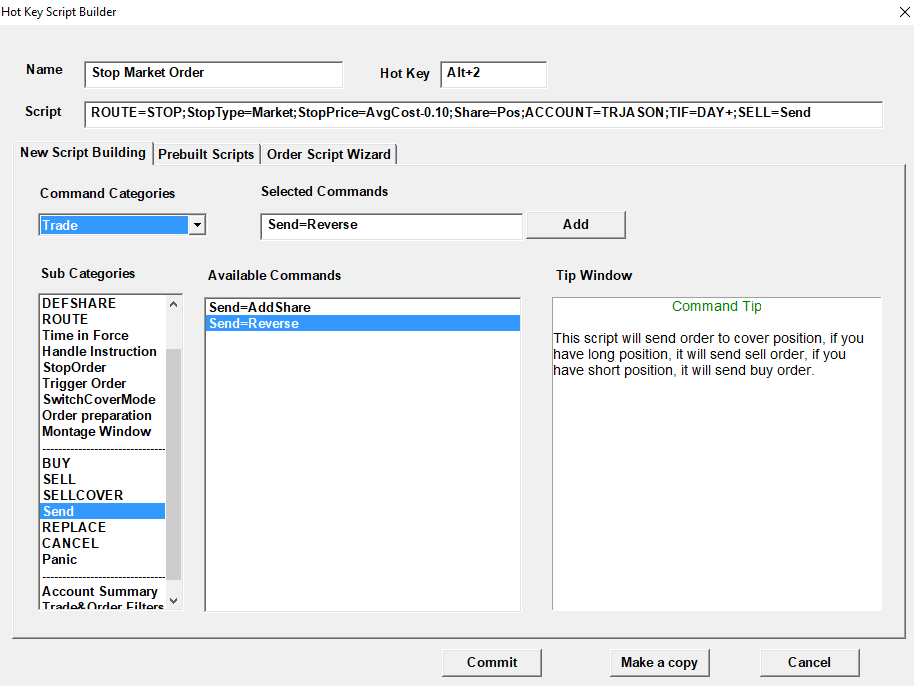
The following are some sample Hotkey scripts:
- Sample hotkey script for Buy Limit Order:
- ‘ROUTE=LIMIT;Price=Ask-0.5;Share=100;ACCOUNT=ACCTNUMBER;TIF=DAY+;BUY=Send’
- Sample hotkey script for Sell Market Order:
- ‘ROUTE=MARKET;Share=Pos;ACCOUNT=ACCTNUMBER;TIF=DAY+;SELL=Send’
- Sample hotkey scripts for Order Trigger Order(OTO):
- ‘ROUTE=SMRTL;Price=Ask+0.10; Share=100;TIF=DAY+; BUY=Send;TriggerOrder=RT:STOP STOPTYPE:LIMIT STOPPRICE:AvgCost2-.20 PX:AvgCost2-.20 ACT:SELL QTY:POS TIF:DAY+’
This script will send a limit order to buy 100 shares. When the limit (primary) order is filled, it will trigger a Stop Limit Order for 20 cents below entry (Note: The trigger price decides when the stop limit order will be active, and limit price decides what price the order will be filled.)
- ‘ROUTE=SMRTL;Price=Ask+0.10; Share=100;TIF=DAY+; BUY=Send;TriggerOrder=RT:STOP STOPTYPE:MARKET STOPPRICE:AvgCost2-.20 ACT:SELL QTY:POS TIF:DAY’
This script will send a limit order to buy 100 shares. When the limit (primary) order is filled, it will trigger a Stop Market Order with the trigger/stop price at 20 cents below entry.
- ‘ROUTE=SMRTL;Price=Ask+0.10; Share=100;TIF=DAY+; BUY=Send;TriggerOrder=RT:STOP STOPTYPE:RANGE LowPrice:AvgCost2-.10 HighPrice:AvgCost2+.20 ACT:SELL QTY:POS TIF:DAY+’
This script will send a limit order to buy 100 shares. When the limit (primary) order is filled, it will trigger a Stop Range Order. (Note: If it is a SELL Range Order, when the order is triggered by LowPrice, it will become a Market Order; if it is triggered by HighPrice, it will become a Limit Order. If it is a BUY Range Order, when the order is triggered by LowPrice, it will become a Limit Order; if it is triggered by HighPrice, it will become a Market Order.)
- ‘ROUTE=SMRTL;Price=Ask+0.10; Share=100;TIF=DAY+; BUY=Send;TriggerOrder=RT:STOP STOPTYPE:TRAILING STOPPRICE:0.10 ACT:SELL QTY:POS TIF:DAY+’
This script will send a limit order to buy 100 shares, when the limit (primary) order is filled, it will trigger a Stop Trailing Order with 10 cents trailing on it.
- ‘ROUTE=SMRTL;Price=Ask+0.10; Share=100;TIF=DAY+; BUY=Send;TriggerOrder=RT:LIMIT PX:AvgCost2+0.20 ACT:SELL QTY:POS TIF:DAY+’
This script will send a limit order to buy 100 shares. When the limit (primary) order is filled, it will trigger a Limit Order for 20 cents above entry.
- ‘ROUTE=SMRTL;Price=Ask+0.10;Share=100;TIF=DAY+; BUY=Send;TriggerOrder=RT:MARKET ACT:SELL QTY:POS TIF:DAY+’
This script will send a limit order to buy 100 shares. When the limit (primary) order is filled, it will trigger a Market Order.
(Note: Feel free to make any necessary adjustment to it, but remember to test it first to be sure it does exactly what you want it to do.
Below are two short videos that show you how to set up the hotkey.
More information about hotkeys is available on a separate document. Go to “SETUP” on the menu bar, select “Hotkey”, and click “Help”. A “Hot Key Configure” dialog window will pop up.




