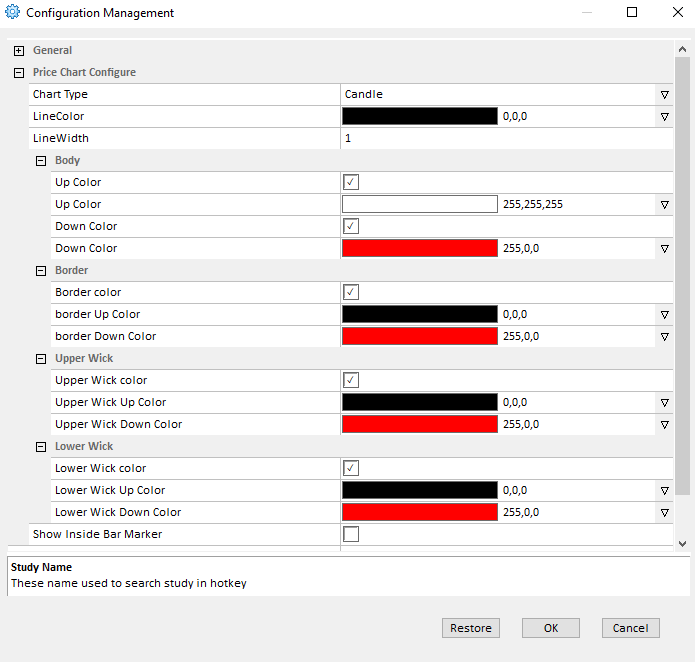DATA AND INFORMATION PROVIDED BY DASTRADER OR ANY OF ITS SOURCE PROVIDERS, AFFILIATES, THEIR MEMBERS, DIRECTORS, OFFICERS, EMPLOYEES, AGENTS, AND CONTRACTORS (“DAS”) IS FOR INFORMATIONAL PURPOSES ONLY AND IS PROVIDED BY DAS ON AN “AS IS” BASIS. DAS EXPRESSLY DISCLAIMS ANY AND ALL WARRANTIES, EXPRESS OR IMPLIED, INCLUDING WITHOUT LIMITATION WARRANTIES OF MERCHANTABILITY AND FITNESS FOR A PARTICULAR PURPOSE AND A WARRANTY FOR NON-INFRINGEMENT, WITH RESPECT TO THE DATA AND INFORMATION. IN NO EVENT SHALL DAS BE LIABLE FOR ANY DIRECT, INDIRECT, INCIDENTAL, PUNITIVE, OR CONSEQUENTIAL DAMAGES OF ANY KIND WHATSOEVER (INCLUDING, BUT NOT LIMITED TO, LOST PROFITS, TRADING LOSSES, INTERNET SECURITY BREACHES AND DAMAGES THAT MAY RESULT FROM THE USE OF THE DATA AND INFORMATION, ANY DELAY OR INTERRUPTION OF SERVICE, OR OMISSIONS OR INACCURACIES IN THE INFORMATION) WITH RESPECT TO THE DATA AND INFORMATION.
USER SHALL NOT, (I) INTERFERE WITH THE DAS SYSTEM BY USING VIRUSES OR ANY OTHER PROGRAMS OR TECHNOLOGY DESIGNED TO DISRUPT OR DAMAGE ANY SOFTWARE OR HARDWARE RELATED TO THE DAS PLATFORM, (II) MODIFY, CREATE DERIVATIVE WORKS FROM, REVERSE ENGINEER, DECOMPILE OR DISASSEMBLE ANY TECHNOLOGY USED TO PROVIDE THE DAS SYSTEM, OR MAKE OR DISTRIBUTE ANY OTHER FORM OF, OR ANY DERIVATIVE WORK FROM THE SYSTEM FOR COMMERCIAL OR EXTERNAL DISPLAY, (III) USE ANY DEVICE OR PROCESS TO GAIN ACCESS TO DAS’S PROPRIETARY INFORMATION INCLUDING DATA DISPLAYED FROM SOURCE PROVIDER RELATED TO THE DAS SYSTEM AND ITS SOFTWARE, (IV) ENGAGE IN ANY ACTIVITY THAT MATERIALLY INTERFERES WITH THE OPERATION OF THE TECHNOLOGY SERVICE. USERS SHOULD NOT USE ANY TECHNOLOGY (NOT LIMITED TO VPN, PROXY, ETC.) KNOWN TO MASK OR HIDE COMPUTER INFORMATION AND IP ADDRESSES WHILE ACCESSING THE DAS SYSTEM. USERS AND AFFILIATES ARE AUTHORIZED TO USE EXCHANGE AND THE SOURCE PROVIDER DATA FOR INTERNAL USAGE ONLY. USER AND AFFILIATES MAY CREATE DERIVATIVE WORKS FROM THE EXCHANGE AND THE SOURCE PROVIDER DATA. USERS AND AFFILIATES MAY UTILIZE DERIVATIVE DATA AS NEEDED FOR THEIR TRADING PURPOSES AND SHOULD NOT TO BE USED FOR COMMERCIAL REDISTRIBUTION OR PUBLIC DISPLAY.
FINALLY, THE USER, AS A CONDITION TO VIEWING THE DATA AND INFORMATION, EXPRESSLY WAIVES ANY CLAIM IT MAY HAVE AGAINST DAS, AND UNDERSTAND THEY ARE RESPONSIBLE FOR ANY SUBSCRIBER MARKET DATA COST AND ACCESS USAGE. PLEASE NOTE THAT ACCOUNTS WITH PREFIX ‘TR’ ARE DESIGNATED AS A TRAINING ACCOUNT. ALL TR ACCOUNT’S TRADES ARE IN SIMULATION FOR TRAINING PURPOSES ONLY. CERTAIN EXCHANGE OR SOURCE PROVIDER MARKET DATA FEEDS ARE 15 MINUTES DELAYED AND IS CREATED AS “AS IS” BASIS. THESE ARE THE INDICES FOR TSX, CBOE & RUSSELL AND TSX LEVEL 1. ALL OTHER FEEDS ARE DELIVERED IN REAL-TIME. ANY UNAUTHORIZED USAGE OF MARKET DATA AND ACCESS WILL BE DEEMED AS THEFT OF SERVICE AND DAS RESERVES THE RIGHT TO COLLECT FEES WITH APPLICABLE FINES AND PENALTY.