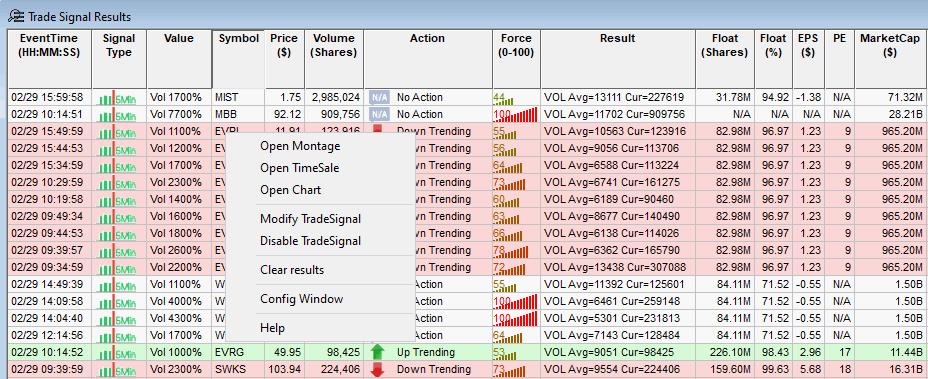What is the FiveMinutes Scanner?
The FiveMinutes scanner is a volume scanner that uses the Five Minute time-interval as the granularity of time to calculate and check the total trading volume for each stock in the current FiveMinutes, and compare with the Historical Average of FiveMinutes Volume in past 05/10/30/60 days. If the current FiveMin volume is higher than the historical average FiveMin volume, the Trade Signal message will be generated by the FiveMinutes scanner and be visible in the results screen for the FiveMinutes scan.
- Scanner category: Volume
- Scanner ID: 1
- Scanner type: Customizable, which means the threshold values of the filters can be changed.
- The scanner working time is from 09:30:00 to 16:00:00 for Five Minutes Volume.
- The FiveMin Volume: calculated trading volumes in the Five Minutes, for example:
- The 1st Five Minutes (first bar of the session): Total Trading Volume = calculated trading volumes from 09:00:00 to 09:04:59.
- The 2nd Five Minutes (second bar of the session): Total Trading Volume = calculated trading volumes from 09:05:00 to 09:09:59.
- The 84th Five Minutes (final bar of the session): Total Trading Volume = calculated trading volumes from 15:55:00 to 15:59:59.
- The current FiveMin Volume: Calculates the trading volumes from the beginning time of the current Five Minutes to the end of the current Five Minutes, For example:
- If the current time is 09:04:59: The real-time trading volume = calculated trading volumes from 09:00:00 to 09:04:59.
- If the current time is 10:00:00: The real-time trading volume = calculated trading volumes from 10:00:00 to 10:00:00.
- If the current time is 15:59:01: The real-time trading volume = calculated trading volumes from 15:55:00 to 15:59:01.
- Historical Average FiveMin Volume: The total volume in the current FiveMin on average in the past 05/10/30/60 trading days, for example:
- The 1st Five Minutes: Historical Average FiveMin Volume = average of the total trading volumes from 09:00:00 to 09:04:59 in the past 05/10/30/60 trading days.
- The 2nd Five Minutes: Historical Average FiveMin Volume = average of the total trading volumes from 09:05:00 to 09:09:59 in the past 05/10/30/60 trading days.
- The 3rd Five Minutes: Historical Average FiveMin Volume = average of the total trading volumes from 09:10:00 to 09:14:59 in the past 05/10/30/60 trading days.
- The 84th Five Minutes: Historical Average FiveMin Volume = average of the total trading volumes from 15:55:00 to 15:59:59 in the past 05/10/30/60 trading days.
Trigger Conditions
The FiveMinutes scanner will be triggered if all of the following conditions are true:
- The current FiveMin Volume is higher than the Historical Average FiveMin Volume.
- All of the common filters are TRUE.
Create a New Subscription for the FiveMinutes Scanner
In the Create Trade Signal window, choose ‘Volume-FiveMinutes’ and click the OK button. A new subscription will be created.
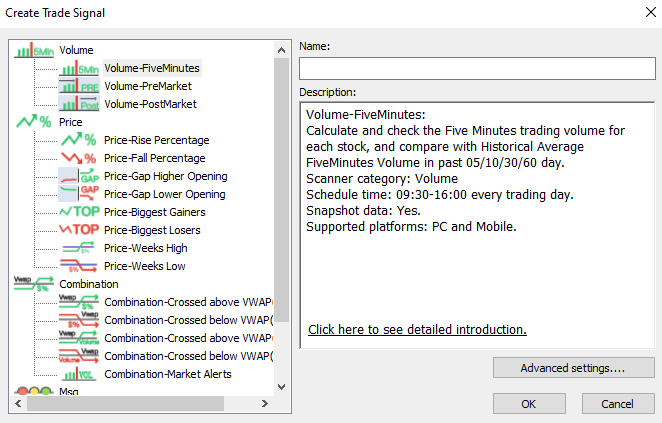
Update the Filters of the FiveMinutes Scanner
There are several Optional Filters that can be adjusted for each Trade Signal scan. Please review these Optional Filters here: https://dastrader.com/docs/optional-filters/. The settings mentioned below fall under the Mandatory Filters section in the TradeSignal Config window.
Vol-Historical Volume Type
This setting defines a type of historical average FiveMin volume to compare with the current FiveMin volume.
Value Range:
- 05-day historical average
- 10-day historical average
- 30-day historical average
- 60-day historical average
Formula: Historical Average FiveMin Volume = ((Sum [ last X FiveMin volumes]) / X) Note: X value is 05/10/30/60 days.
For example: 10-Day Average Volume will compare the current FiveMin volume with the 10-day historical average FiveMin volume.
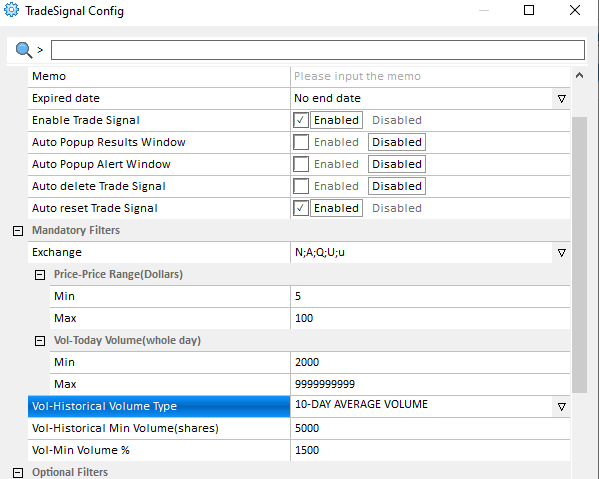
Vol-Historical Min Volume
This setting defines the minimum of historical average FiveMin volume to filter. Stocks where the historical average volume is at least the specified number of shares.
Value Range: 5-99999999
Formula: if (Historical Average FiveMin Volume >= Min Historical Volume). Note: Historical Average FiveMin Volume = ((Sum [last X FiveMin volumes]) / X) where X is 05/10/30/60 days and set by the Vol-Historical Volume Type setting above.
For example: 5000 means Historical Average FiveMin Volume is higher than or equal to 5000.
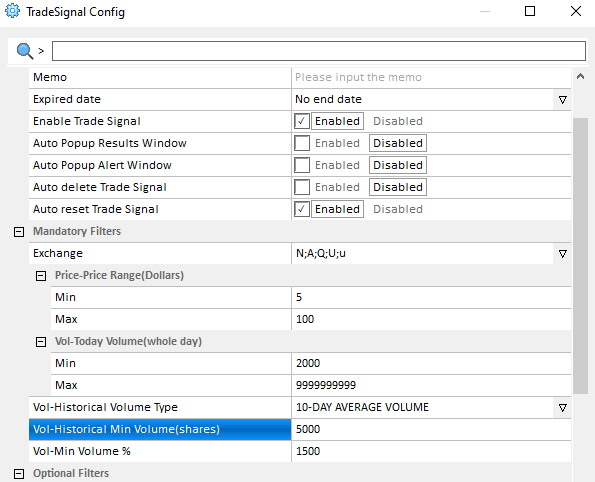
Vol-Min Volume %
This setting defines the threshold value for triggering alarm messages. Stocks where the Current Total FiveMin Volume is at least a specified percentage of Historical Average FiveMin Volume will trigger the alarm.
Value Range: 200-99999
Formula: (Current FiveMin Volume / Historical Average FiveMin Volume)*100%
Historical Average FiveMin Volume = ((Sum [last X FiveMin Volumes]) / X. Note: The value of X is 05/10/30/60 days and is set by the filter Vol-Historical Volume Type setting above.
For example: 1000 means the Current FiveMin Volume is 10 times higher than the Historical Average FiveMin Volume.
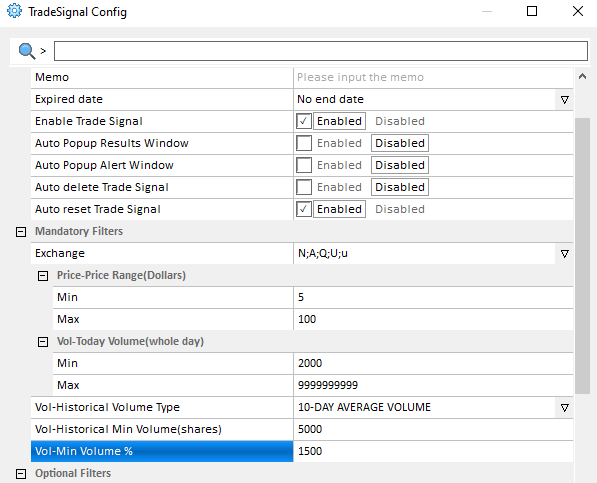
Example of a Customized FiveMin Scanner
Open TradeSignal from the Tools > TradeSignal menu. When the TradeSignal List window opens, click the New button. In the window that opens, select Volume-FiveMinutes under the Volume scanner options. Click the Advanced Settings button and set the following options:
- Mandatory Filters
- Exchange: N;A;Q;U;u (this is already configured by default)
- Price-Price Range (Dollars): Min: 1, Max: 1000
- Vol-Today Volume(whole day): Min: 50000, Max: 9999999999
- Vol-Historical Volume Type: 10-day average volume
- Vol-Historical Min Volume (shares): 5000
- Vol-Min Volume %: 1000
- Optional Filters
- Vol-Avg Daily Volume(30Day): Enabled; Min: 200000, Max: 9999999999
- Vol-Avg Daily Volume(30Day): Enabled; Min: 200000, Max: 9999999999
- Price-Volatility %(30Day): Enabled; Min: 0, Max: 15
- Price-Volatility %(60Day): Enabled; Min: 0, Max: 15
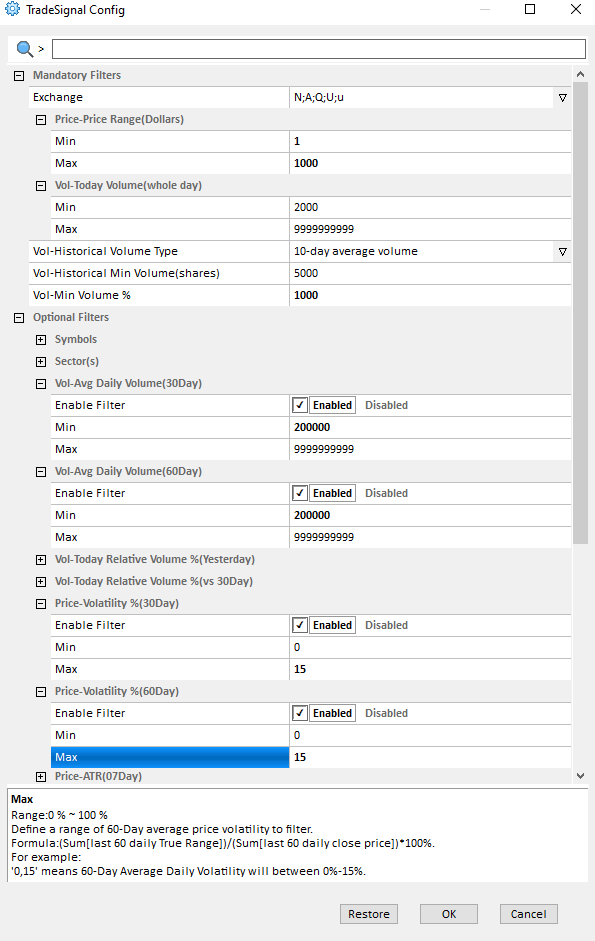
Click OK and the TradeSignal scan will be saved. Double click on the name of the scan in the TradeSignal List window to view the results.
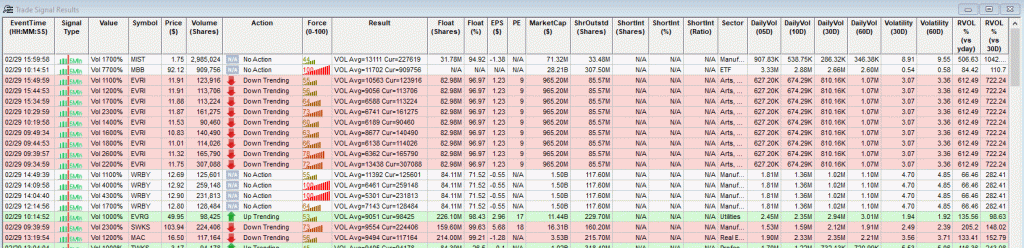
Right click on any result and you will be able to open a montage, chart or time and sale window.