Go to “SETUP” in the menu bar and select Trading Setting. This window allows you to set controls and options for the Trade Montage window. Left click the checkboxes to enable/disable the corresponding functions.
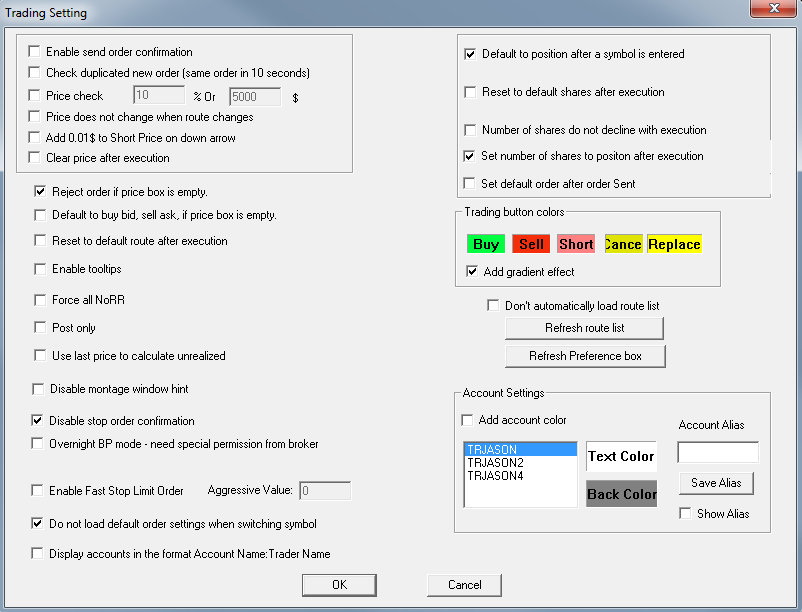
Fields on Trading Setting are explained below:
- Enable Send Order Confirm: When you click Buy, Sell or Short, a pop up message will ask for confirmation to send the order.
- Check Duplicated New Order (Same Order in 10 seconds): If the same order is sent within 10 seconds, a warning window will appear. This is designed to avoid accidentally sending a duplicate order. Orders may still be placed within in the 10 second period by clicking the “ok” button in the warning window.
- Price Check: Set a percentage and/or dollar amount. Orders priced beyond those parameters, compared to Level I (the inside market), will bring up a warning message that the price is outside the market.
- Price Does Not Change When Route Changes: This will keep the price field unchanged when you change the route in the montage window. (Note: This is not for market orders, since the market order uses the market price in default.)
- Add $.01 to Short Price on Down Arrow: If an order is sent to sell short at the Bid, and there is a down (red) arrow, one cent will be added to the price instead of rejecting the order.
- Clear Price after Execution: After an order is sent/executed, Price Box resets to blank.
- Reject Order if price box is empty: Rejects the order if the Price Box is empty. (Note: This does not work for market orders, since the market order uses the market price by default.)
- Default Buy Bid, Sell Ask, if price box is empty: When the price field is empty, it will automatically use the Bid price for Buy order and Ask price for Sell order.
- Reset Default Route after Execution: Route resets to its default once the order is executed.
- Enable Tooltips: Brief tips/hints about the tools/fields in your montage window are given when the cursor is placed over it. For example, if you put your cursor over the TMP button, it will show a tip/hint of “Default Order.”
- Force all NoRR: Force all orders and no rerouting.
- Post Only: Orders are sent as post only, add liquidity only.
- Use last price to calculate unrealized: This will use the last traded price to calculate the unrealized value.
- Disable montage window hint: Disables the tips/hints in the montage window. Currently you can see in montage window the word “Share” in Share Box and the word “Price” in Price Box, etc. Checking off this box will disable those words/hints.
- Disable Stop Order Confirmation: Disables the warning/confirm window for the Stop Order. By default, there will be a warning pop up window if the stop price you set is too low or too high.
- Overnight BP mode – Special permission from broker required: This will turn ON the overnight BP mode allows you to use overnight BP on new orders. This can only be enabled the broker on the account.
- Enable Fast Stop Limit Order: This will set up a fast stop limit order in the Montage Window. In other words, when you are placing the Stop Order, the system will automatically convert it into a Stop Limit Order. The price in the Price Box is automatically used as the stop price, and the limit price is the price that plus or minus (depending if it is a buy or sell) the aggressive value you set. (Note: Enabling this prohibits the use of Stop Ranges, Stop Market, and Trailing Stops. Furthermore the aggressive value can be set as a negative number.)
- Do not load default order settings when switching symbol: Does not reset your order settings to default when switching the security symbol in your montage window.
- Display accounts in the format Account Name: Trader Name: This will change the account format in your montage window’s Account box/field.
- Default to position after a symbol is entered: Automatically sets the share size to the position you hold once you’ve entered your open position’s security symbol in the montage window.
- Reset to default shares after execution: The Shares Box, on the Trade Montage window, will automatically reset to your default number of shares whenever your order is completely filled. In other words, if, during execution of your order, the number of open shares declines to zero, the Shares Box instantly resets.
- Number of shares do not decline with execution: The number of shares in the Shares Box will not decline after an order is executed.
- Set number of shares to position after execution: Number of shares in Share Box on Trade Montage will reflect position size after the order is executed.
- Set default order after order sent: Number of shares in Share Box on Trade Montage will automatically reset to the remaining default share size after order is sent, if the order size is less than default number. For example, if your default shares is set to 1000 and you sent an order with 400 shares, then the share number in the Share Box will become 600(1000-400).
- Trading Button Colors Section: This section allows you to modify colors for each trading button in montage window.
- Route section: Under this section, you can click the “Refresh Route List” button to refresh your route list/box. Click the “Refresh Preference box” button to refresh your preference field/box in the montage window.
- Account Settings: Checking the “Add account color” box allows you to modify your account column/field’s color. Checking the “Show Alias” box displays your live account number as the alias, which is used to hide your live account number.




