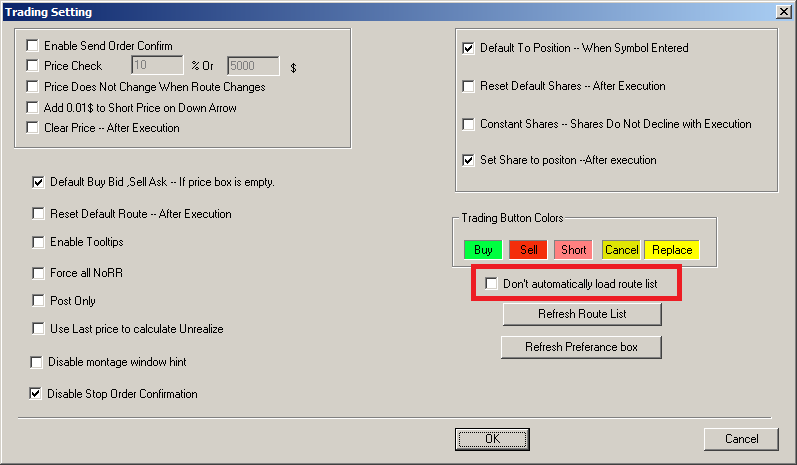If you see in the Route Status window that a route is available, but it is not in your route drop down menu, you must add it manually.
First, right click on the route drop down menu to open the Route Box Setting window.
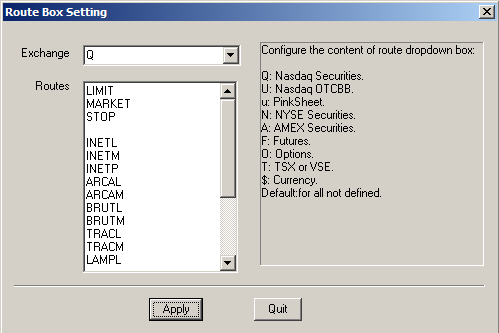
First, select the exchange you trade on in the Exchange dropdown menu. The exchange code and their corresponding exchanges are list in the info box on the right. Then type in each route you want to use in the white box, below LIMIT, MARKET, STOP. For each route, make sure you add L or M at the end of the route, for Limit and Market. So for example, if you wanted to add ARCA as a route, you would type in ARCAM and ARCAL in this list. Once you add the route to each exchange you trade on, click Apply and then close the window.
To make these changes permanent, you must update your trade settings. Click Settings (or Setup) and then Trading Settings. Then make sure the check box for “Don’t automatically load route list” is unchecked. This setting makes it so DAS Trader Pro loads with your route list instead of the route list stored on your firm’s order server.