Select “Alert &Trigger” from “TOOLS” on the menu bar. The “Alert” dialog window will open and allow you to define alert parameters which when met, will trigger a visual and/or audible alert. Additionally, the alert can be set to trigger a predefined order.
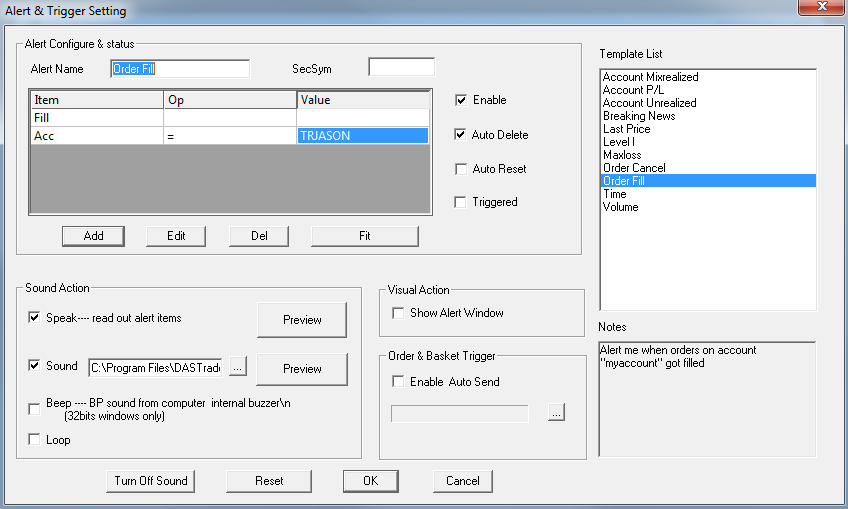
To add a new Alert and Trigger, right click on the dialog window and select “Add” from the menu. Assign a name in the Alert Name field. Set the stock symbol in SecSym field, if this alert is for a specific stock, click the Add button to set the parameters. Multiple conditions can be added to the same alert. You can configure Audio and/or visual notifications here as well.
To edit or delete an existing alert, left click on the alert to highlight it, then right click to bring up a pop up menu. Here you can edit, delete, or add to another alert. Double click on an existing alert to bring up the “Alert & Trigger Setting” dialog window which will allow you to edit the alert or add additional alert parameters. The Fit button on the right allows you to resize columns to fit the data. “Turn Off Sound” allows you to silence a triggered audible alert.
To trigger a predefined order, first predefine an order or basket of orders in the Basket Window. Then, in “Order & Basket Trigger” section, check “Enable Auto Send” box and click on the “…” button to load order(s). The select order/basket will be triggered when alert parameters are met.
Here is the short video about it:




