The Moving Average study allows the user to add a customized moving average line to their chart. The user can add this study to their chart by right clicking the chart and selecting Study Config to open the study configure window first, then select the “Moving Average” study from the Available Studies list and add it into the Current Studies list.
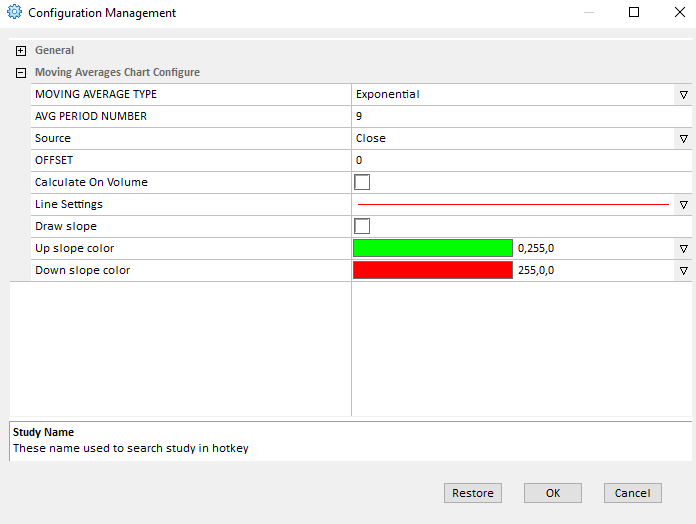
Explanation of Each Field
Moving Average Type: The user can use the drop down menu to change the moving average type:
- Simple: Select this to use a simple moving average.
- Weighted: Select this to use a weighted moving average.
- Exponential: Select this to use an exponential moving average.
- Smooth: Select this to use a smooth moving average.
- Volume Weighted: Select this to use a volume weighted moving average.
AVG Period Number: Enter the study period for the selected moving average.
Source: Use the drop down menu to select the study source for the selected moving average study:
- Open: Use the open price data to calculate the moving average.
- High: Use the highest price data to calculate the moving average.
- Low: Use the lowest price data to calculate the moving average.
- Close: Use the close price data to calculate the moving average.
- (High+Low)/2: Use this equation to calculate the price first, then use those price data to calculate the moving average.
- (High+Low+Close)/3: Use this equation to calculate the price first, then use those price data to calculate the moving average.
- (Open+High+Low+Close)/4: Use this equation to calculate the price first, then use those price data to calculate the moving average.
Note: The Open, High, Low, and close represent each bar’s open price, highest price, lowest price, and close price.
Offset: Allows the user to view the offset chart.
Calculate On Volume: Allows the user to calculate the moving average based on the volume instead of price.
Line Settings: Allows the user to modify the moving average line:
- Line Style: Allows the user to use the drop down menu to change the line style.
- Color: Click the color field to change the line color.
- Width: Allows the user to adjust the line’s width.
Draw Slope: Allows the user to add slopes to the chart. The user can click the color fields to change the color for up slope and down slope.




