The user can add the Volume By Price indicator to their chart by right clicking the chart and selecting Study Config to open the study configure window first, then select the “Volume By Price” study from the Available Studies list and add it into the Current Studies list.
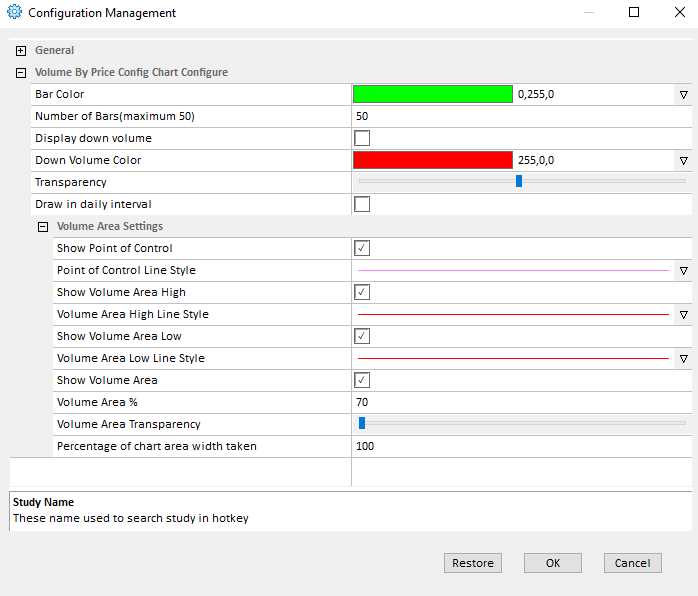
Explanation of Each Field
Bar Color: Click on the color field to change the bar color.
Number of Bars: Allows user to adjust the number of bars for Volume By Price study. Note: The maximum number of bars allowed is 20.
Display down volume: Allows the user to separate the bar by it’s up and down volumes.
Down Volume Color: Click on the color field to change the bar color for down volume bar.
Transparency: Adjusts the transparency of the Volume by Price.
Draw in Daily Interval: This option will draw the Volume by Price broken out by day. If disabled, on the current day’s Volume by Price will be displayed.
Volume Area Settings: This section allows the user to enable various elements of the Volume by Price study such as: Point of Control, Volume area high, volume area low, as well as adjust colors, line settings and the volume area percentage and transparency.




