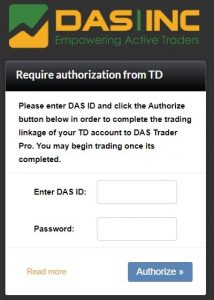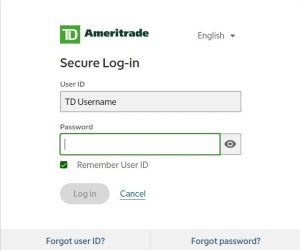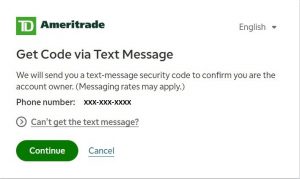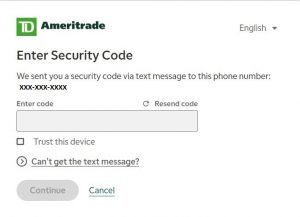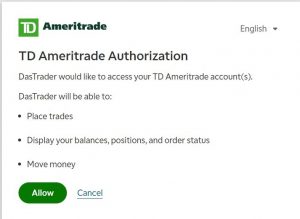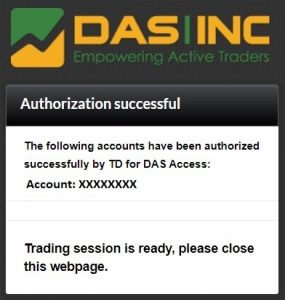Before getting started, you need to ensure that you have been issued DAS TD Access (Step 1) and that your account does NOT have Advanced Tools enabled in order to link your TD account to DAS for trading.
The following is a step-by-step screen sequence of the authorization process to connect your TD Ameritrade Account to the DAS Trader:
Link to TD Ameritrade Account Authorization Process: https://verify.dastrader.mobi/AuthforTD/
First Screen: Enter your DAS credentials:
Enter your DAS User ID and click on Authorize.
Next screen: Enter TD User ID and Password:
Enter your TD Ameritrade User ID and Password and click on Log In.
Next Screen: Two Step ID Verification:
For verification TD will send you a security code via text-message to the mobile on file at TD Ameritrade. Click on Continue to have the code sent.
Once you receive the text message, enter the Code and hit Continue.
Next Page: Authorization:
This is the final step to connect your TD Account to DAS. Click on Allow to complete the authorization.
Last page: Confirmation:
This is your confirmation page indicating that the authorization and connection to DAS is complete. Log into your DAS platform and you should see your Account Number displayed in the Account Window.
Please note that if you have multiple accounts, you will need to repeat this Authorization step for each account using the main TD account profile for the account. See the KB article: How to Link Multiple TD Accounts to DAS Trader AMTD. Furthermore, if you change your password in your TD Client Profile, the linkage will need to be redone. Also note that the linkage authorization will only last 90 days and you will be prompted to repeat this process in the DAS Trader AMTD at the end of that period.