This document explains the items and parameters in the Risk Control Windows at both Accounts and the Global level that applies to trades and orders done on DAS platform. Risk Control is not applicable on away trades and orders place outside of the DAS platforms.
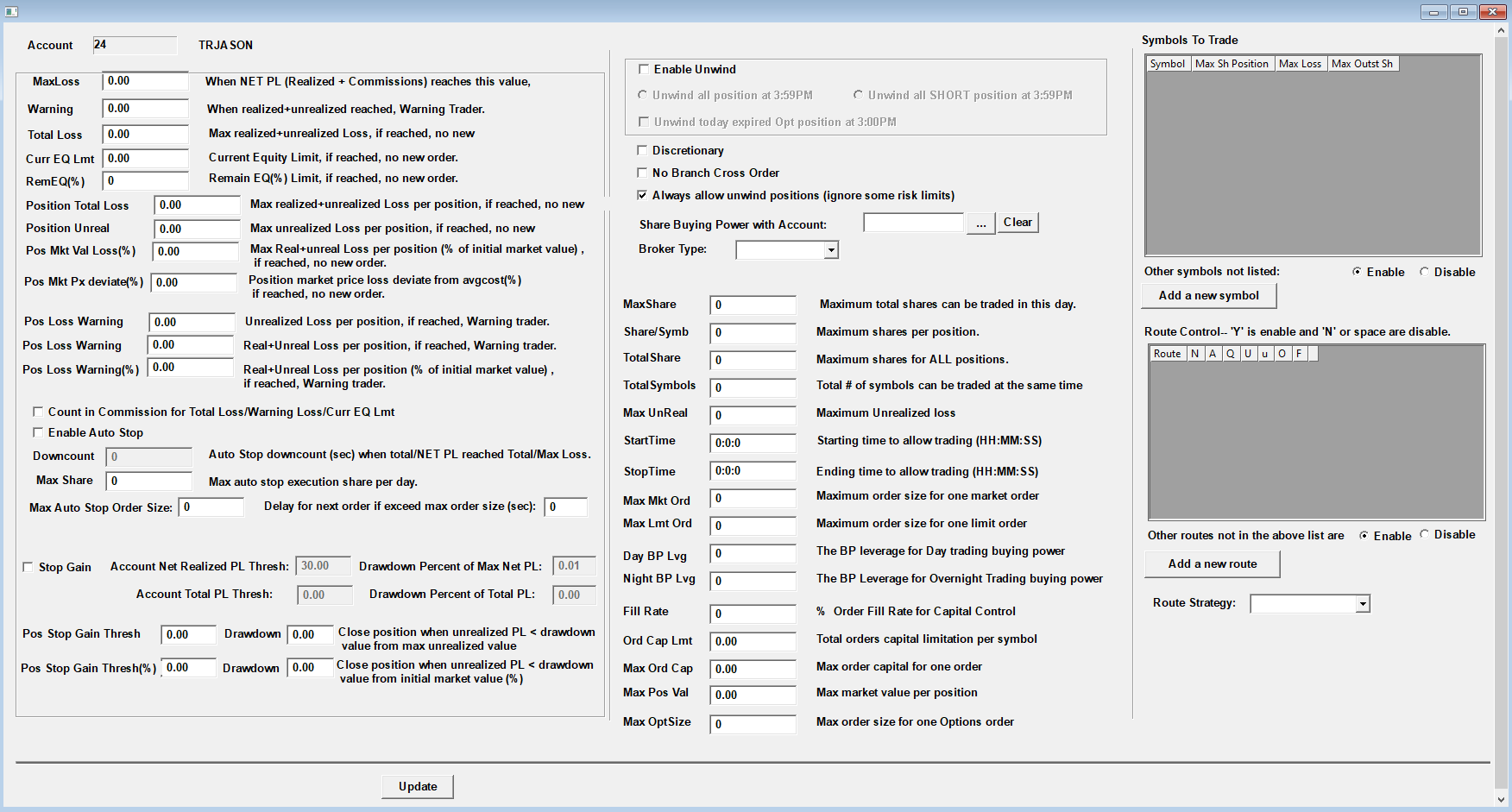
Fig 3 – Account Risk Control Window
Please note the Account Risk Control window will only be effective on the account it is applied to and will not be at a global level for all accounts link to the DAS login ID. If you are the admin user and want to set up the risk controls for the specific branches or the whole firm, that should be configured in Risk Management window under the Admin option on the menu bar.
Explanation of Fields & Buttons
Section 1
- MaxLoss: This field shows account max loss limitation for NET PL (realized PL & commissions). When max loss is reached, all new orders will be rejected (i.e. no more trades will be allowed that day). This can be used with “Enable Auto Stop” for the system to automatically liquidate account.
For example, MaxLoss value is 500, when account’s NET PL become -501, this limitation will become effective. Note: This does not include other fees, such as ECN/SEC fee, etc. - Warning Loss: Field shows warning about account’s realized + unrealized PL. When entered amount is reached, system will warn the trader.
For example, if Warning Loss is set to 1000, when account realized + unrealized PL becomes -1001, system will trigger a warning to the trader. - Total Loss: Similar to MaxLoss however it uses the total loss of account’s realized + unrealized PL. When Total Loss is reached, all new orders will be rejected (i.e. no more trades will be allowed that day). This can be used with “Enable Auto Stop” for the system to automatically liquidate account.
- Curr EQ Lmt: This field shows the account’s equity. If the account’s current equity (Open Equity + TradesEQ + PositionsEQ) goes below this limitation, the system will reject new orders (i.e. no more trades will be allowed that day). This can be used with “Enable Auto Stop” for the system to automatically liquidate account.
- RemEQ(%): This field shows the account’s remaining equity in percentage. If the account’s remaining equity percentage (Current EQ/Open EQ*100) goes below this limitation, the system will reject new orders (i.e. no more trades will be allowed that day). This can be used with “Enable Auto Stop” for the system to automatically liquidate account.
- Position Total Loss: This field triggers on the total loss on the individual positions. If the position’s realized + unrealized PL goes below this limitation, the system will reject this symbol per position’s new order (i.e. no more trades will be allowed that day). This can be used with “Enable Auto Stop” for the system to automatically liquidate position.
- Position Unreal Loss: This field triggers the unrealized loss on the individual position. If the position’s unrealized loss goes below this limitation, system will reject this symbol/position’s new order (i.e. no more trades will be allowed that day). This can be used with “Enable Auto Stop” for the system to automatically liquidate position.
- Pos Mkt Val Loss (%): This field triggers on the individual position’s realized + unrealized PL. The limitation value is the percentage of the initial market value percentage. For example, if the trader bought 100 shares of stock XYZ at $10, and set the field to 20%; the limitation value will become 200(100*10*20%). When reached, the new order for this symbol/position will be rejected (no more trades for this symbol). This can be used with “Enable Auto Stop” for the system to automatically liquidate position. Note: The calculation formula for the Pos Mkt Val Loss = Share Size * Average Cost * Percentage.
- Pos Mkt Px deviate (%): This field triggers on the individual position when set for the reduction in market price from a single position’s average cost in percentage terms. For example, the trader bought 100 shares of stock XYZ at $10. If the Pos Mkt Px deviate field is set at 10%, the limitation value will become $1. When the XYZ market price moves down below $9, this limitation will be reached and the new order for this symbol/position will be rejected (i.e. no more trades for this symbol). This can be used with “Enable Auto Stop” for the system to automatically liquidate position. Note: The calculation formula for the Pos Mkt Px Deviate Value = Average Cost * Percentage.
- Pos Loss Warning: This warning occurs when the single position loss reaches this value, system will warn the trader. There are 3 types of Pos Loss Warnings. Note: For Pos Loss Warning (%), if 10 (10%) is entered, then the warning value will be equivalent to the “Average Cost * 0.10”.
Section 2
- Count in Commission for Total Loss/Warning Loss/Curr EQ Lmt: Commissions will be included when the total loss/warning loss/current equity limit are calculated.
- Enable Auto Stop: This field controls the liquidation of the account’s open positions when above the Loss limitation is reached. If checked, the system will liquidate the position(s) when those limitations have been reached. If unchecked, it will block the new order when reached. Note: Auto Stop only works during regular market hours (9:30AM EST – 4:00PM EST), it is disabled during pre and post market hours.
- Downcount: This is an option for when Auto Stop and Stop Gain are triggered; this control decides how many seconds pass before the system liquidates positions. For example, if the Downcount is set to 30, the system will start to liquidate your position(s) 30 seconds after Stop Loss is activated.
- Max Share: This is an option for when Auto Stop and Stop Gain are triggered; this control shows the maximum number of shares that can automatically be liquidated. When the limitation is reached, system will stop liquidating positions and reject new orders once the loss limitation is reached. Note: “0” means no limitation.
- Max Auto Stop Order Size: This is an option for when Auto Stop and Stop Gain are triggered; this control decides the maximum share size per single order. For example, if the system needs to liquidate all 1,000 shares of stock XYZ, and this value is set to 200, the system will send five (5) orders; each order with share size of The order sending interval time is defined by the “Delay for next order if exceeding max order size (sec)” control.
- Stop Gain:When this option is checked, Stop Gain will lock down profit. Trader must, first, set up the profit threshold and the drop down percentage. Once the account’s profit reaches threshold and drop down from peak profit by a specific percentage, the system will liquidate positions. For example, trader has set the Account Net Realized PL Thresh value to $800 and the Drawdown Percent of Max Net PL is set to 20%. The system will look to automatically liquidate the account’s positions when the account’s current realized PL exceeds $800 and reaches say, $2000, then proceeds to drop down 20%, or $400 ($2000 x 20%) for a Net PL of $1600 or less. Note: This does not include other fees such as ECN/SEN fees, etc. And “0” will work for Drawdown although it is recommended to use 1%-99%, because zero will liquidate immediately.
Equation: If PositionMaxUnrealizedPL > ThreshMarketValue AND PositionCurrentUnrealPL < DrawdownMktVal: auto stop will be triggered.
DrawdownMktVal = PositionMaxUnrealizedPL * (1-drawdown) = PositionMaxUnrealizedPL*0.9 (assume Drawdown is 10%) - Account Total PL Thresh and Drawdown Percent of Total PL: This field can be used once Stop Gain is enabled and is similar to Account Net Realized PL Thresh, but shows the TOTAL PL (Realized + Unrealized). This field will include commission if “Count in Commission” is checked.
- Pos Stop Gain Thresh and Drawdown (and %):After the position profit reaches threshold and if drop down from peak profit by a specific value (percentage) the system will liquidate positions. Note: These two options work for the unrealized PL only, and the Initial Market Value is referring to position’s average price.
Equation: if PositionMaxUnrealizedPL > ThreshMarketValue AND if PositionCurrentUnrealPL < DrawdownMktVal: auto stop triggered.
DrawdownMktVal = PositionMaxUnrealizedPL * (1-drawdown) = PositionMaxUnrealizedPL * 0.9 (assume Drawdown is 10%)
- Enable Unwind: Check this box to tell the system to automatically unwind your positions. Three options are given; first is to only unwind the short positions one (1) minute before market close (3:59PM EST), second gives the option to unwind ALL positions one (1) minute before market close (3:59PM EST), third is to unwind today’s expired Options one (1) hour before market close (3:00PM EST).
- Discretionary (utilized by brokers on behalf of their client): This will mark the account as a discretionary account. Discretionary is another type of investment account in which the account is under management by someone other than the account holder. For example the account holder gives authorization to their broker or RIA to place trades on their behalf in the account.
- No Branch Cross Order: When checked, this will disable the branch cross feature/orders.
- Always allow unwind positions (*ignore some risk limits): This will ignore a few risk limitations by always allowing the trader the option to unwind the positions. *Trade Start Time (both risk management and account ctrl), Trade Stop Time (both risk management and account ctrl), Max Ord Cap: max order capital for one order (both risk management and account ctrl), Max Agg Open Ord (risk management), Max Agg Exe Ord (risk management), Total Risk Value (risk management), Sym Ord Cap Lmt (risk management).
- Share Buying Power with Account: Shares the buying power with the select accounts designated by the admin or the broker.
- Broker Type: This field will set an account to a specific broker type. Some routes could be set to only allow orders from specific broker type accounts. Note: This depends on the broker; some firms have this feature enabled.
- MaxShare: This will set up a maximum shares to trade per day on the account. If reached, system will reject new orders (i.e. no more trades will be allowed that day). For example, MaxShare is set to 1000. If 100 MSFT are bought and then fully covered later, this will count as 200 (100 Buy and 100 Sell) out of 1000.
- Share/Symb: This set a maximum shares per position and when reached, system will reject new orders.
- TotalShare: This sets a maximum shares for all positions and when reached, system will reject new orders.
- TotalSymbols: This sets the total daily number of symbols that can be traded at the same time and when reached, the system will reject new orders. Note: This includes all existing (overnight) and new (intraday) symbols in the Positions window.
- Max Unreal: With the account’s maximum unrealized loss, the system will reject new orders (i.e. no more trades will be allowed that day).
- StartTime: When set, no trading will be allowed before this start time entered as hour, minute and seconds (HH:MM:SS).
- StopTime: When set, no trading will be allowed after this time entered as hour, minute and seconds (HH:MM:SS).
- Max Mkt Ord: The maximum order size restricts the amount of shares per market order. System will reject the order if it exceeds this number.
- Max Lmt Ord: The maximum order size restrict the amount of shares per limit order. System will reject the order if it exceeds this number.
- Day BP Lvg: This applies to the Buying Power (BP) Leverage for Day Trading. Note: Entering 3 into the field = 3 times.
- Night BP Lvg: This applies to the Overnight BP Leverage for Day Trading buying power. Note: Entering 3 into the field = 3 times.
- Fill Rate: This is a new method used for BP calculation which uses a percentage order fill rate for capital control. For example, if an order’s BP requirement is $1000 with a 50% fill rate, the order can be placed with 500 BP. Note: 1000 * 50% = 500.
- Order Cap Lmt: The Order’s capital limitation is the total value of this symbol’s open order that will not exceed this value. Note: This symbol’s open orders are all the open orders in the Order Window.
- Max Ord Cap: The maximum order capital is based on one order in which the system will reject the order if the order value exceeds this amount.
- Max Pos Val: The maximum market value per position will reject the order if the total market value for this position is going to exceed this amount.
- Max OptSize: The maximum order size/contract for one Options order will reject the order if it exceeds this number.
Section 3
- Symbols To Trade: This allows the admin or the broker to modify the available trading symbols and sizes for the selected account.
- Symbol: When security symbols are entered, the account is only allowed to trade only those symbols.
- Max Sh Position: The maximum shares per position for the associated symbol.
- Max Loss: Max loss limitation for NET PL (Realized + Commission) for the associated symbol.
- Max Outst Sh: The maximum order size, per order, for the associated symbol.
- Enable/Disable: Enable/Disable this account to trade the symbols that are NOT listed.
- Add a new Symbol: Click to add a new row.
- Route Control: AAllows the admin or the broker to modify the available trading routes and exchanges for selected account.
- Route: Enter the route allowed to be used by this account.
- N,A,Q,U,u,O,F: Each character represents an “Y” will enable the route, “N” will disable the route.
- Enable/Disable: Enable/Disable the selected account to use the routes that are NOT listed.
- Add a new Symbol: Click to add a new row.
- Route Strategy: Use the dropdown menu to select the route strategies. Note: This depends on the broker; some firms have this feature enabled.
**Please note that the first time application of any of the Risk Control setting will requires a day to take effect.
**In the new configuration window, we have added separate maximum shares fields for long and short positions, “Max long/short position shares”, and separate max market value fields for long and short positions, “Max long/short position value”.




