What is the Price – Fall Percentage Scanner?
The Price – Fall Percentage scanner will monitor, in real-time, the fluctuation of prices as set in the scanner settings. It allows the user to define a value for the fall percentage. When prices fall and the fluctuation of prices is more than the set percentage, the Trade Signal messages will be generated by the Price – Fall Percentage scanner and be visible in the results screen for the Price – Fall Percentage scan.
- Scanner Category: Price
- Scanner Type: Customizable, which means the threshold values of the filters can be changed.
- The scanner working time is from 04:00:00 to 20:00:00.
Trigger Conditions
The Price – Fall Percentage scanner will be triggered if all the following conditions are true:
- The prices have fallen in a short period of time.
- All of the common filters are true.
Create a new Subscription for the Price – Fall Percentage Scanner
In the Create Trade Signal window, choose ‘Price-Fall Percentage’ and click the OK button. A new subscription will be created.
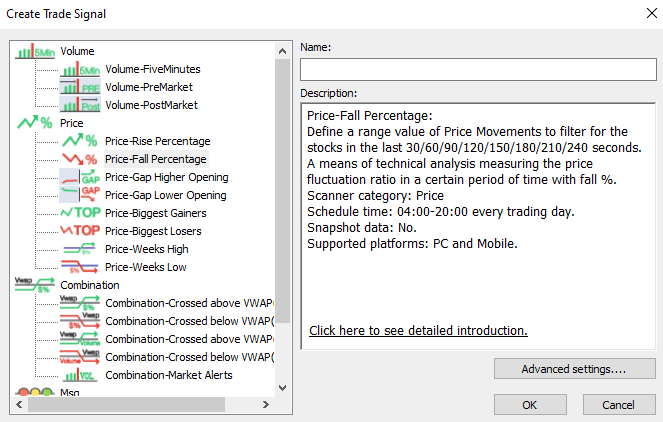
After adding the Price – Fall Percentage scanner, it will appear in the main Trade Signal List window. Double click on the name of the scan in the Trade Signal List window and the Trade Signal Results screen will be visible. By default, the Price – Fall Percentage scan is already pre-configured and results should be visible in this window after opening it.
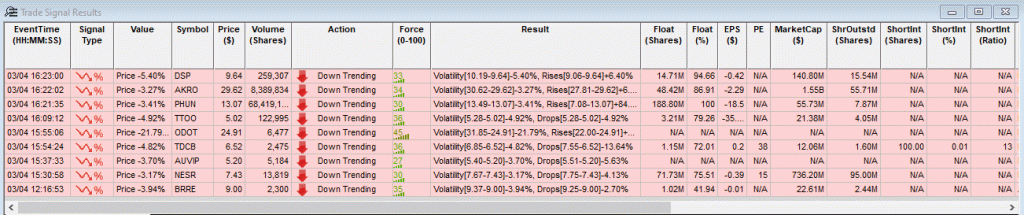
Update the Filters of the Price – Fall Percentage Scanner
There are several Optional Filters that can be adjusted for each Trade Signal scan. Please review these Optional Filters here: https://dastrader.com/docs/optional-filters/. The settings mentioned below fall under the Mandatory Filters section in the TradeSignal Config window.
Price-Max Measuring Time
This setting will define the maximum duration of time, measured in seconds.
Value Range: 30-120
Value Step: 30
For example, 120 seconds means the time duration will be between 0-120 seconds.
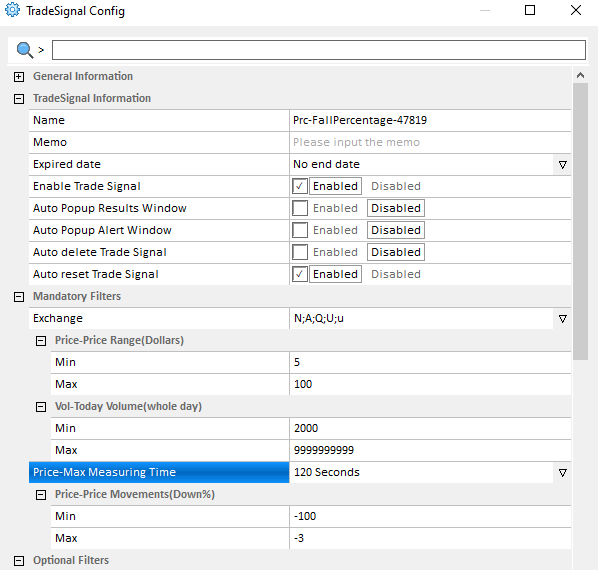
Price – Price Movements (down%)
This setting will define a range of percentage up during the specified time period.
Value Range: -1- -9999
For example, a minimum value of -3 and a maximum value of -100 will only show symbols with a minimum percentage movement down of 3% and a maximum percentage of 100%.
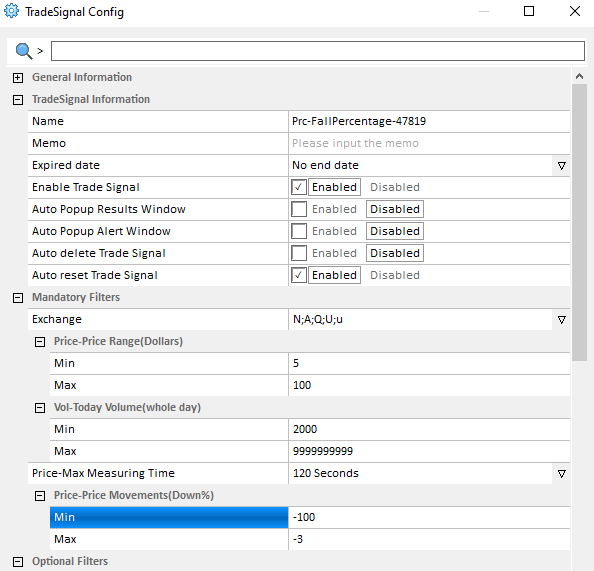
Example of a Customized Price – Fall Percentage Scanner
Open TradeSignal from the Tools > TradeSignal menu. When the TradeSignal List window opens, click the New button. In the window that opens, select Price – Fall Percentage under the Volume scanner options. Click the Advanced Settings button and set the following options:
- Mandatory Filters:
- Exchange: N;A;Q;U;u (this is already configured by default)
- Price-Price Range (Dollars): Min: 5, Max: 100
- Vol-Today Volume (whole-day): Min 2000, Max: 9999999999
- Price-Max Measuring Time: 120 seconds
- Price-Price Movement (up%): Min: 3, Max: 100
- Optional Filters:
- Sectors: Enabled, 21-Mining, Quarrying, and Oil and Gas Extraction
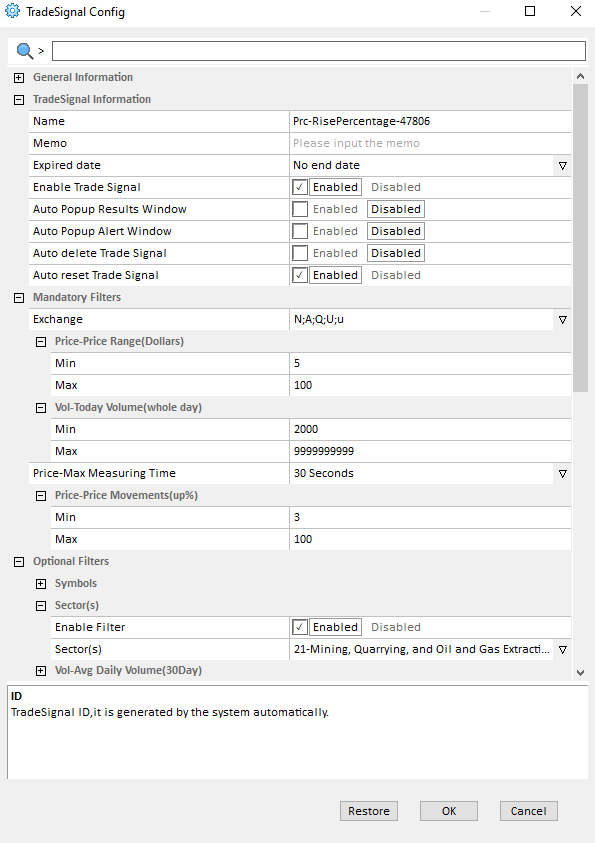
Click OK and the TradeSignal scan will be saved. Double click on the name of the scan in the TradeSignal List window to view the results.
Right click on any result and you will be able to open a montage, chart or time and sale window.




