The user can add the Moving Average Pair indicator to their chart by right clicking the chart and selecting Study Config to open the study configure window first, then select the “Moving Average Pair” study from the Available Studies list and add it into the Current Studies list.
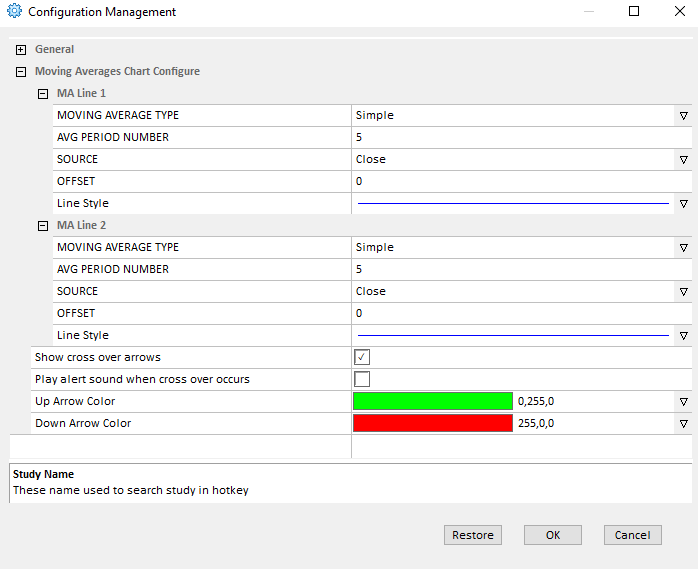
Explanation of Each Field
MA Line 1 and MA Line 2: Allows the user to draw two moving average lines simultaneously, and do a comparison between them.
Moving Average Type: The user can use the drop down menu to change the moving average type:
- Simple: Select this to use the simple moving average.
- Weighted: Select this to use the weighted moving average.
- Exponential: Select this to use the exponential moving average.
- Smooth: Select this to use the smooth moving average.
- Volume Weighted: Select this to use the volume weighted moving average.
AVG Period Number: Enter the study period for the selected moving average.
Source: Use the drop down menu to select the study source for the selected moving average type.
- Open: Use the open price data to calculate the moving average.
- High: Use the highest price data to calculate the moving average.
- Low: Use the lowest price data to calculate the moving average.
- Close: Use the close price data to calculate the moving average.
- (High+Low)/2: Use this equation to calculate the price first, then use those price data to calculate the moving average.
- (High+Low+Close)/3: Use this equation to calculate the price first, then use those price data to calculate the moving average.
- (Open+High+Low+Close)/4: Use this equation to calculate the price first, then use those price data to calculate the moving average.
Offset: Allows the user to view the offset chart.
Line Style: Allows the user to modify the moving average line color, style and width.
Show cross over arrows: Check this box to add an arrow when there is a crossover/intersection between two moving average lines.
Play alert sound when cross over occurs: Play a sound from the local computer when the two moving averages cross over.
Up/Down Arrow Color: Adjust the color of the up and down arrows that appear if the Show cross over arrows option is enabled.




